Save Payment Methods
Save payment info because then you don’t have to type it in at Checkout!
The picture below shows what you’ll see at Checkout when your info is saved in your account.
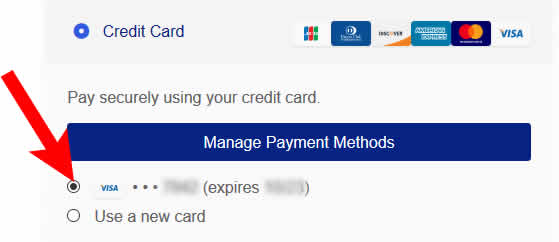
Two ways to save your data is at Checkout when logged in to your Sponge Outlet account or from your account dashboard.
At Checkout –
• At Checkout after entering your information, select Securely Save to Account.
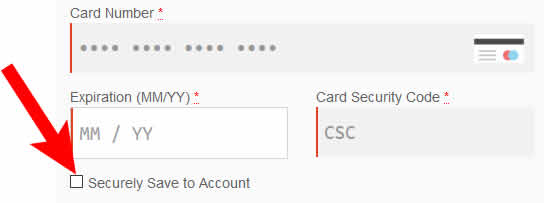
From Sponge Outlet Account Dashboard –
• Payment data can be saved in your Account in Payment Methods selecting Add payment method
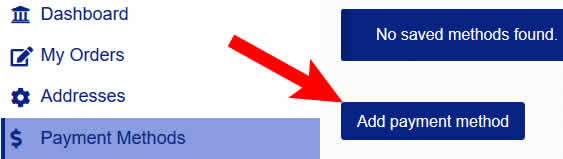
• After entering your information, select Securely Save to Account.
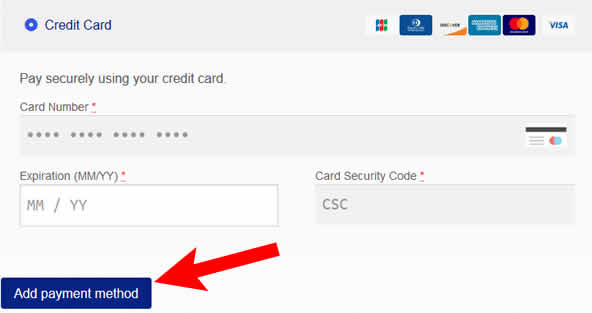
That’s all there is to it. Now when placing your order it’s there for you!
Logging In
Logging In to Your Sponge Outlet Account
The My Account login link is located in the menu under IMPORTANT INFO.

• Enter your Username or eMail Address, and then click Log in.
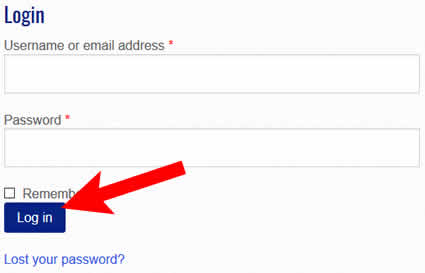
Lost / Forgotten Password –
• If you can’t recall the password click on Lost your password?
• Enter your Username or eMail Address and click Reset password.
• An e-mail will be sent with the information to reset your password.
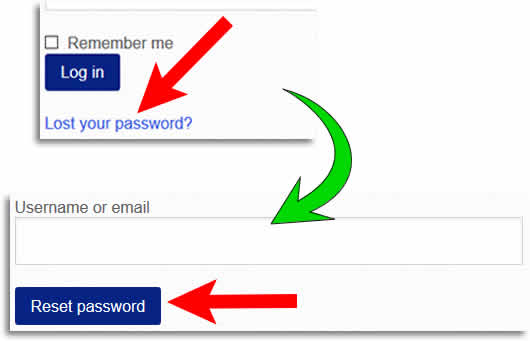
As simple as that!
Creating an Account
Two ways to create your Sponge Outlet account, either at Checkout or by registering a new account starting from the My Account link.
At Checkout –
• When completing checkout select Create an account
• Create an account password and from the dropdown menus select a Customer Group and Affiliate Business.
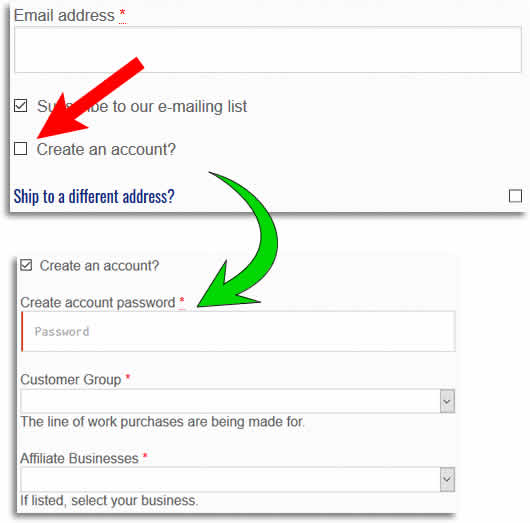
Starting from the My Account link –
• Click the My Account login link located in the site menu under IMPORTANT INFO.
• Enter eMail Address, Password and select a Customer Group and Affiliate Business from the dropdown menus.
• Click Register
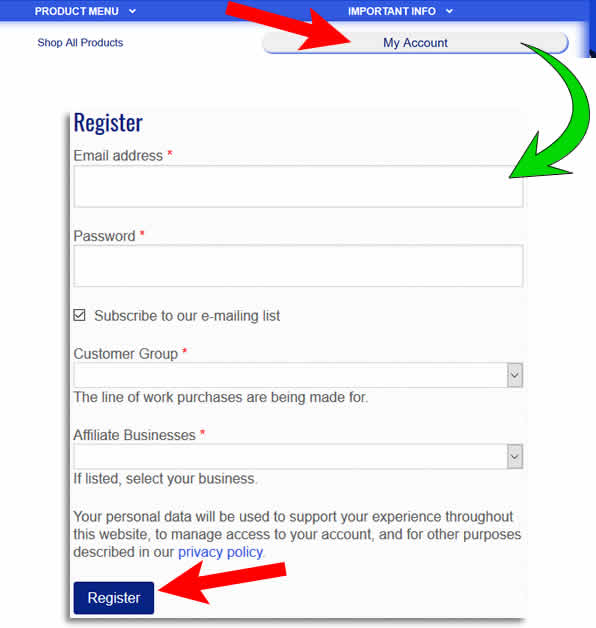
Now your account has been created!
Join Mailing List
You can join the mailing list from the Mailing List page, at Checkout or when creating your account.
Join from Mailing List page –
• Click the Mailing List link in the site menu under the IMPORTANT INFO column.
• On the Mailing List page enter your name, e-mail address and Captcha then click Join Mailing List

Join at Checkout –
• You can join the mailing list at Checkout by selecting Subscribe to our e-mailing list when placing your order.
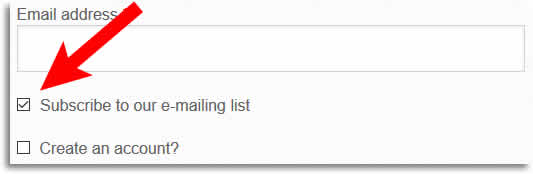
Join when Creating Account –
• You can join the mailing list when Creating Account by selecting Subscribe to our e-mailing list when creating your Sponge Outlet account.
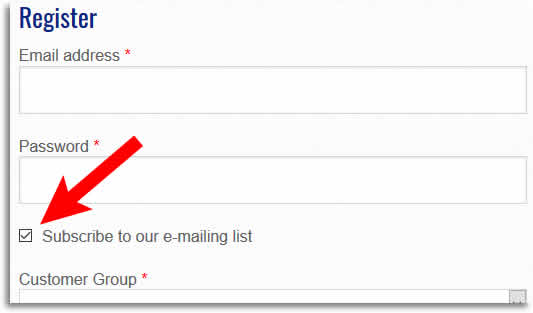
Now You’re on the Mailing List!
View Your Orders
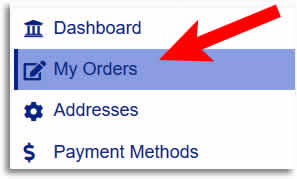
• From here you can see a listing of your orders.• Clicking on either the Order number or the View button opens a detailed review of the order.
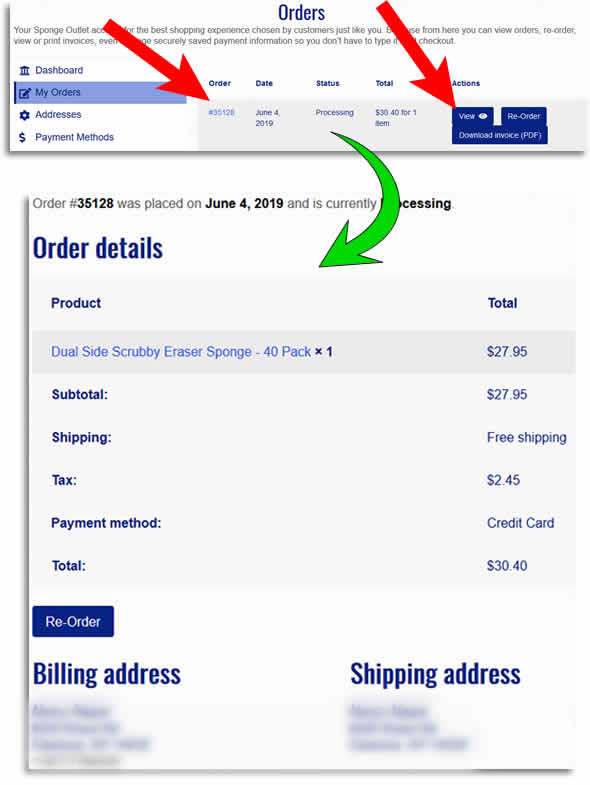 Simple as That!
Simple as That!
Tracking Your Order
E-Mailed to You –
• When your package is ready for shipping you will receive an e-mail with your tracking information.
• Here you see the shipper and the tracking number, simply go to the shippers website and paste in the tracking number to know when your package will arrive.
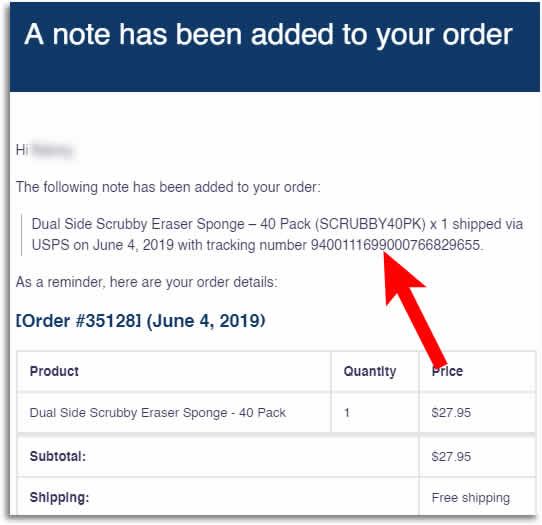
From Your Sponge Outlet Account –
• Select My Orders in your Sponge Outlet Account menu.
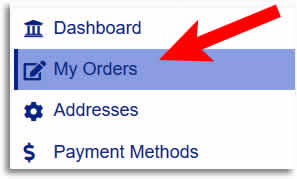
• Clicking on either the Order number or the View button opens a detailed review of the order.
• When your package is on its way to you the tracking information will be shown under order updates
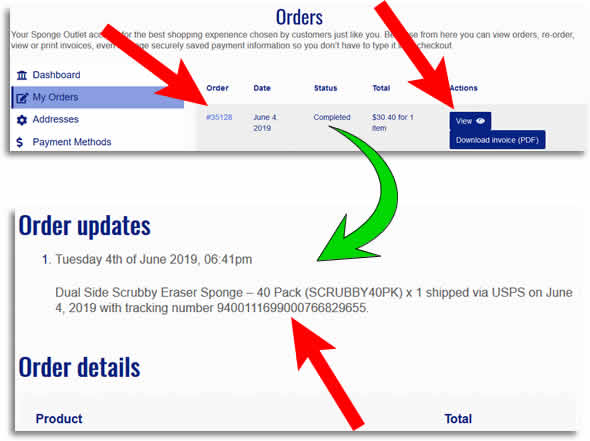
Order Tracking Made Easy for You!
Easy Re-Order
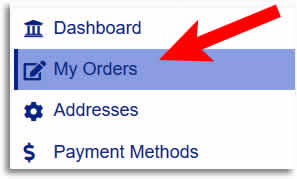
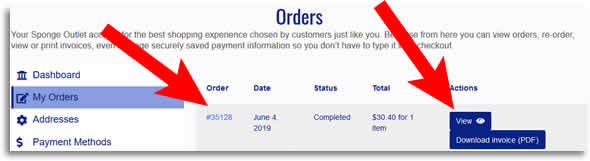 ★ You’ll be presented with either Re-Order or Order again.
★ You’ll be presented with either Re-Order or Order again.• Click the Re-Order button, re-ordering is that easy.
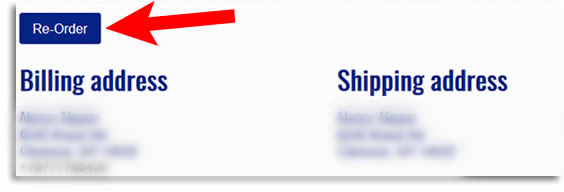
• Click the Order again button, re-ordering is that easy.
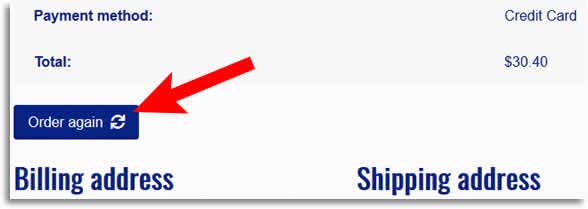
• To the top of the Cart page it reads:
The cart has been filled with the items from your previous order
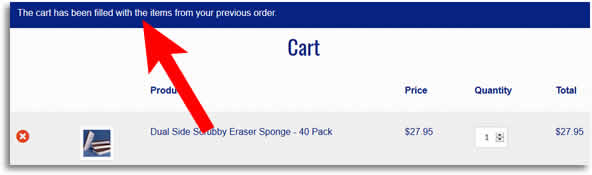
• At this point if you wish to change the quantity, you can and then click Update cart
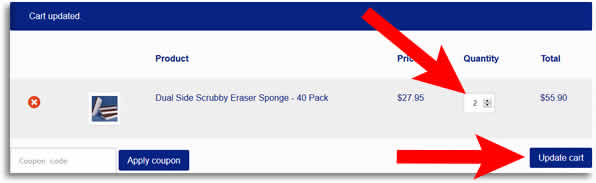
• Proceed to Checkout which already has the address data and if you’ve Saved Payment Info there’s nothing to type, just click Place Order – now that’s easy.
Note Order Status Based Options• With different Order Status you’ll see a Re-order button, which works just as the Order again button, in that it will advance you to the Cart page and your cart will contain the items from your previous order.
• Below you see two images from Order details, one has the Status of Processing and the other a Status of Completed.
Note where the Re-order button where the Status is Processing.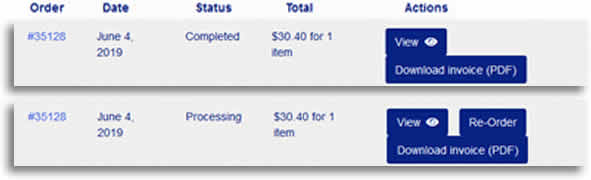 Fast and Easy Re-Ordering Just for You!
Fast and Easy Re-Ordering Just for You!
Order Invoice
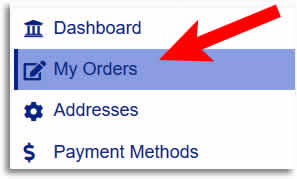
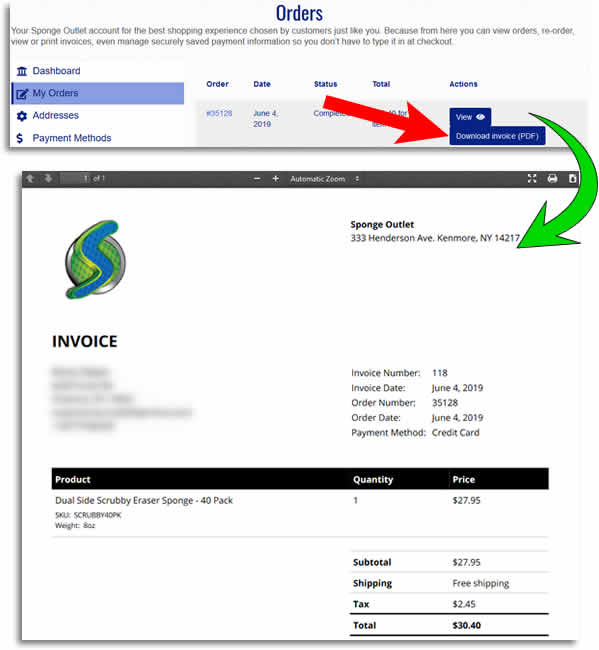 Invoices Simplified, as requested by customers just like you!
Invoices Simplified, as requested by customers just like you!
